GCC version mismatch error during AHDL compilation
Error Code
VACOMP-2353
Error Message
ERROR (VACOMP-2353): "/home/user/…. /veriloga/veriloga.va", near line 62: GCC version mismatch found. The GCC installation is either corrupted or has been modified. To solve the issue, either use the GCC version that came packaged with the release or reinstall the release.
Definition
Generally, the GCC version that is being used by Spectre is picked up from the tool installation; that is,the Spectre release.
You want to understand:
1. Why does the above error message appear?
2. Which file or settings should be checked to find the cause of this error?
Solution
The tool will check if the GCC installation is the original one from the Cadence installation. If any file is missing or if the size is different, the above error message will be reported and the tool will exit.
You can check the ahdlcmi.out file and see if it is using any other GCC process path to do the compilation, instead of
the Cadence-installed GCC (which should be 6.3).
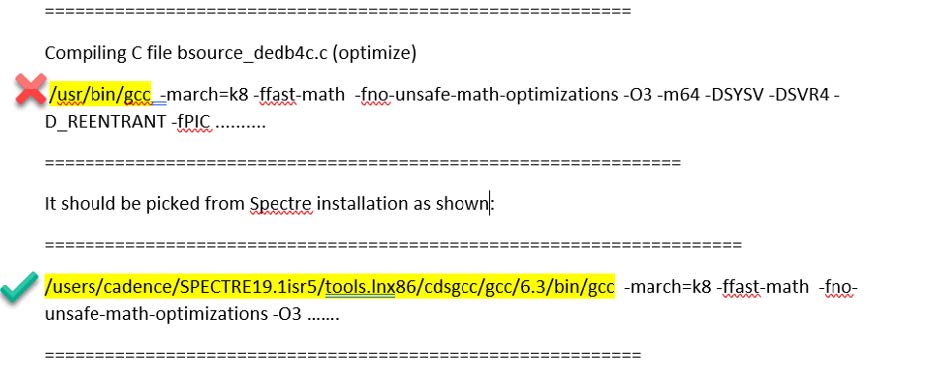
Make sure the above behavior is not overridden by user environment settings. Check the following:
1. Check if you have set any spurious environment variable related to the AHDL setting. Search env with the words
'GCC’ or 'AHDL'; for example, AHDL_CMI_GCCHOME, etc. If you find such variables, unset them and then re-run.
These variables are not recommended.
2. Set CDS_AUTO_64BIT ALL to ensure that the Spectre analyzer of VerilogA is running in 64-bit mode (which solves the large inode file system problem).
3. Run the checksysconf utility to confirm that the checks pass. Refer to Running checkSysConf to verify system
patch levels.
Unix % <Spectre_installation>/tools/bin/checkSysConf SPECTRE19.1
4. Check if the Spectre version was installed correctly. Any errors during installation may have corrupted the existing GCC version. Re-install the release if this is the case.
Additional Tips:
Run "ls -la -R" in the "<SPECTRE_INSTALL>/tools.lnx86/cdsgcc/gcc" directory to list all files in that directory.
Compare the output from your installation and a fresh installation, and check for differences.
You can find out more about the GCC versions supported for a Spectre release in the following location:
<SPECTRE_INSTALL_DIR>tools.lnx86/cdsgcc/gcc
For example, the 19.1 version of the Spectre tool supports the 6.3 GCC version:
UNIX> ls $SPECTRE_INSTALL_DIR/tools.lnx86/cdsgcc/gcc
6.3 bin install
Internal CCR: 2272702
None


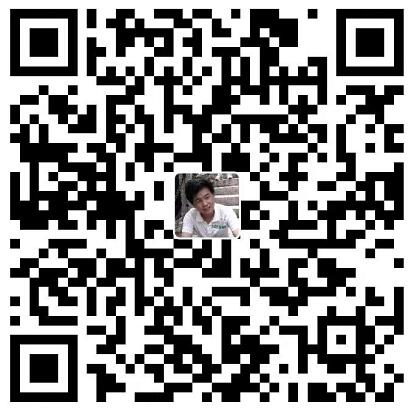
网友留言: